Tool Mentor: Using RequisitePro to Elicit Stakeholder Needs
Purpose
The purpose of eliciting stakeholder needs is to gather input from everyone who is materially affected by the outcome of the system. Stakeholders might be end users, maintainers of the system to build, shareholders, technical support representatives, etc.
Related Rational Unified Process Activities:
Overview
This Tool Mentor is applicable when running Microsoft Windows 95/NT 4.0.
Stakeholder needs can come in many forms, depending on what elicitation techniques are used to gather input on the system: interviews, questionnaires, requirements workshops, role playing, etc. See the Gather Information section in Elicit Stakeholder Needs for a complete list.
Whichever elicitation technique you use, you should compile that information into a summary document, the Artifact:Stakeholder Needs. This document should reside in an accessible central location, such as a RequisitePro project, to be able to refer back to it and understand what business needs and user needs the project really is intended to address.
Each project will have its own specific needs as far as gathering Stakeholder Needs. Depending on how knowledgeable developers on the project are about the system domain, and how familiar customers are with that type of system, elicitation techniques differ. As a starter, RequisitePro provides a sample interview document template to help you collect Stakeholder Needs using the interview elicitation techniques.
If you are using interview s to gather stakeholder needs, you can start by modifying the provided Interview template and use it as a RequisitePro document outline. This tool mentor detailed the steps on how to do this.
In practice, you would want to create various RequisitePro outlines to gather results from each elicitation technique: one outline for questionnaire results, one template for storyboarding results, etc…. Or you may choose to only record these results in one summarizing document.
Since each project will gather stakeholder needs differently, we provide here an example on how to use the provided Interview RequisitePro outline.
To create a new document type:
To gather Stakeholder Needs in the form of interviews with RequisitePro, follow these steps:
- Modify the provided Interview template.
- Create a Stakeholder Need requirement type.
- Create an Interview Document Type.
- Create an Interview document.
- Complete the Interview document.
- (Optional) Mark requirements in the Interview document.
1. Create a New RequisitePro Document Outline 
You may skip this step if you are using the provided Interview template.
RequisitePro outlines are the basis for document formats. They are identified by a definition file (.DEF) located in the Outlines RequisitePro directory.
The outline definition file is a text file that identifies:
- The title of the outline (as displayed in the RequisitePro interface)
- The Word template file (.DOT) that the outline uses.
To create a new outline file, you need to create both a .DOT file and a .DEF file.
- To create the .DOT file, use standard Word techniques to create a Word template file that will be used as the basis for any RequisitePro document associated with that outline.
- To create the .DEF file, simply copy an existing .DEF file from the Outlines RequisitePro subdirectory and modify the entries in that file to reflect your outline title and specific Word template file.
Note: if RequisitePro was up and running during the creation of the outline, you will need to close it and restart it, as RequisitePro reads the content of its Outlines directory at startup.
2. Modify the provided Interview Template 
RequisitePro provides a sample Interview Word template, as a way to record interview results. If you are using interviews as an elicitation technique, you can modify this template to record the specific questions you will ask to the project stakeholders. To modify the provided Interview template:
- Using MS Word, open the template file "stakeholder.dot", located in the Outlines directory under your RequisitePro installation.
- Using standard Word techniques, make modifications to this file to adapt it to your project.
- Save and close "stakeholder.dot".
Note: if RequisitePro was started during this modification, you will need to close it and restart it, as RequisitePro reads its Outlines directory at startup.
3. Create a Stakeholder
Need Requirement Type 
In order to identify the various stakeholder needs, you need to create a requirement type to distinguish stakeholder needs requirements from other requirements.
- From the RequisitePro’s Tool Palette, select Project=>Properties.
- Navigate to the Requirement Types tab. Click on the Add button.
- Enter parameters as shown in the picture:
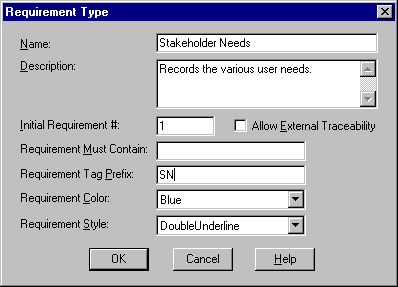
- Click OK to dismiss the dialog.
- To qualify the stakeholder needs requirements, you attach stakeholder needs specific attributes to this requirement type. Click on the Attributes tab. Select Stakeholder Needs as the Requirement Type. Some attributes are provided as default. You may remove any provided attributes. We recommend keeping the Priority attribute and adding a Source attribute, to keep track of the originator, and a Rationale attribute, to keep track of the reason for that need.
- To add an attribute, click on the Add button.
- For the Rationale, enter "Rationale" as label, Text as attribute type and click OK.
- For the Source, enter "Source" as label, List (Multi Value) as attribute type and a carriage return separated list of possible origins for your project (ex: Tech Support, Customer, etc..)
- Click OK to dismiss the Project Properties dialog.
4. Create an Interview Document
Type 
- In the newly created Interview document, record the results of the interview process. You may choose to record individual interview results, or combine results in one document. We strongly encourage you to record in details the type of stakeholder you interviewed to ensure that a wide spectrum of stakeholders is represented in that process.
- Save the Interview document by selecting Doc=>Save on the RequisitePro’s Tool Palette.
5. Create an Interview Document 
You register the Interview document type to the project structure, so that new documents can be based on the Interview Word template. To create the Interview document type, follow these steps:
- From the RequisitePro’s Tool Palette, select Project=>Properties.
- Navigate to the Document Types tab. Click on the Add button.
- Enter parameters as shown on this picture:
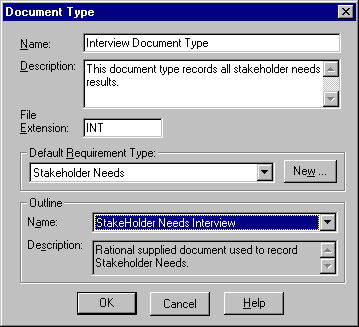
- Click OK to dismiss the Document Type dialog.
6. Complete the Interview Document 
- In the newly created Interview document, record the results of the interview process. You may choose to record individual interview results, or combine results in one document. We strongly encourage you to record in details the type of stakeholder you interviewed to ensure that a wide spectrum of stakeholders is represented in that process.
- Save the Interview document by selecting Document=>Save on the RequisitePro’s Tool Palette.
7. (Optional) Mark
Requirements in the Interview Document 
The Interview document does not contain RequisitePro requirements until you mark text as requirement. Marking requirements allows to later set traceability links between the stakeholder needs identified in the Interview document, and product features identified in the Vision document, as Stakeholder Needs drive product features. A change in Stakeholder Needs might impact the definition of one or many product features. By recording the dependencies between the two, you will be able to make concerted decisions in Prioritize. By marking Stakeholder Needs as requirements, you can link them to product features in Manage Dependencies.
To mark Stakeholder Needs as requirements in RequisitePro, follow these steps:
- In the Interview document (or any other RequisitePro document where you recorded Stakeholder Needs), select the text of the stakeholder need and click on the Tool Palette Create Requirement from highlighted text icon.
- In the Requirement dialog, select the SN requirement type created in step 3.
- Click on the Attributes tab and set values for the Priority, Source and Rationale attributes.
- Click OK to dismiss the Requirement dialog.
- Repeat the steps above for each stakeholder need that you want to trace to specific product features.
When done, save our document by invoking Document=>Save from the Tool Palette. This will assign requirement tags and input the created stakeholder needs requirements in the RequisitePro Database
![]()